WordPress is undoubtedly a powerful and versatile platform for building websites. However, like any technology, it’s not immune to occasional hiccups. One of the most frustrating issues you might encounter is the “Error Establishing a Database Connection.” In this comprehensive guide, we’ll delve deep into solving this pesky problem, ensuring your WordPress website is up and running smoothly.
Understanding the Error Message
Before we dive into solutions, let’s demystify the error message itself. It’s essential to comprehend what’s going wrong. This will help you troubleshoot effectively.
When you encounter the “Error Establishing a Database Connection” message, it means that WordPress can’t establish a connection to your site’s database. In simpler terms, it’s like trying to call a friend, but their phone is off. In this case, your WordPress website is trying to access the database, but something is blocking the connection.
Common Causes of the Error
Incorrect Database Credentials
Your website relies on a set of credentials to connect to the database, including the database name, username, and password. Any mistake in these details can trigger the error.
Pro Tip: Always double-check these credentials, and consider using a password manager for accuracy.
Corrupted Database
Over time, databases can become corrupted due to various factors, including server issues, plugins, or theme conflicts. A corrupted database can lead to connection errors.
Did You Know: Regularly back up your database to prevent data loss in case of corruption.
Exhausted Server Resources
If your hosting server lacks the resources to handle your website’s traffic or the database queries, it can result in connection errors. This is especially common on shared hosting plans.
Tech Insight: Consider upgrading your hosting plan for better performance.
Server Downtime
Servers occasionally go down for maintenance or experience unexpected outages. During such times, your WordPress site may lose its database connection.
Quick Fix: Contact your hosting provider for server status updates.
Troubleshooting the Error
Now that you understand the potential causes, let’s explore how to fix the “Error Establishing a Database Connection” step by step.
Check Database Credentials
Bold: Double-checking your database credentials is the first step to resolve this issue.
- Ensure that your database name, username, and password are correct.
- Verify that there are no extra spaces or typos in your wp-config.php file, where these credentials are stored.
- If you suspect your password is incorrect, reset it through your hosting control panel.
Repair and Optimize Your Database
Bold: Sometimes, your database needs a little TLC to function correctly.
- Access your hosting control panel or use phpMyAdmin to repair and optimize your database tables.
- Keep in mind that this might require some technical know-how, so don’t hesitate to seek help if needed.
3Check Server Resources
Bold: Ensure your hosting plan can handle your website’s demands.
- Analyze your hosting plan’s resources, including CPU, memory, and bandwidth.
- Consider upgrading to a more robust hosting package if your current plan is underperforming.
Verify Server Status
Bold: Confirm whether your hosting server is experiencing downtime.
- Visit your hosting provider’s website or contact their support to check for server status updates;
- If the server is down, all you can do is wait until it’s back up and running.
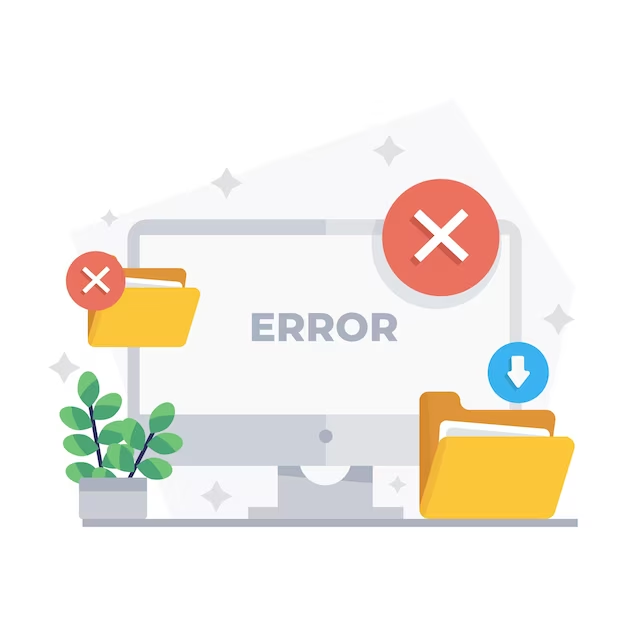
Plugins and Themes Compatibility
When troubleshooting the database connection error, it’s essential to consider the compatibility of your installed plugins and themes. Some plugins and themes may not work well together or may have conflicts with your WordPress version. Here’s how to address this issue:
- Deactivate Plugins: Start by deactivating all your plugins. If this resolves the issue, reactivate them one by one to identify the problematic plugin;
- Update Plugins and Themes: Ensure all your plugins and themes are up-to-date. Developers often release updates to improve compatibility and fix bugs;
- Theme Testing: If deactivating plugins doesn’t help, switch to a default WordPress theme like Twenty Twenty-One to see if the issue persists. If not, your theme might be the culprit.
Database Table Prefix
WordPress uses a table prefix (usually “wp_”) for its database tables. Changing this prefix during the installation process can enhance security. However, if it’s set incorrectly or changed later, it can lead to connection errors. Here’s how to address this:
- Check Prefix in wp-config: Verify the table prefix in your wp-config.php file and make sure it matches the actual prefix used in your database;
- Database Repair: If the prefix is incorrect, you might need to repair the database using phpMyAdmin. This can be a bit technical, so proceed with caution.
Hosting Server Firewall
In some cases, your hosting server’s firewall settings may block the connection to the database. This can happen due to security measures or misconfigurations. To resolve this:
- Contact Hosting Support: Reach out to your hosting provider’s support team and inquire about any firewall-related issues;
- Whitelist Your IP: If your IP address is blocked, request to have it whitelisted in the server firewall settings.
Scaling Your Website
As your website grows, it may outgrow its current hosting environment, leading to database connection issues. To address this, consider scaling your website:
- Upgrade Hosting Plan: Move to a more robust hosting plan, such as VPS (Virtual Private Server) or dedicated hosting, to handle increased traffic and resource demands;
- Content Delivery Network (CDN): Implement a CDN to distribute your website’s content efficiently and reduce server load;
- Caching: Utilize caching plugins to store static content and reduce the number of database queries.
Database Backup and Restoration
Backup Your Database
Regularly backing up your database is a crucial step in preventing data loss and ensuring you can recover from errors swiftly. Here’s how to go about it:
Manual Backups
Manually back up your database by exporting it through phpMyAdmin or using a plugin like “WP-DB-Backup.”
Scheduled Backups
Consider setting up automated, scheduled backups through plugins like “UpdraftPlus” to ensure your data is regularly saved.
Restoring the Database
In case your database becomes corrupted, knowing how to restore it from a backup is essential:
Manual Restoration
Use phpMyAdmin to import your backup file and restore your database to a previous state.
Plugin Restoration
Some backup plugins offer one-click restoration options, simplifying the process.

Debugging with WP_DEBUG
WordPress provides a handy tool called WP_DEBUG, which helps identify errors and issues within your website. Here’s how to use it effectively:
Enabling WP_DEBUG
Edit your wp-config.php file and set WP_DEBUG to true. This will activate debugging mode.
Analyzing Debugging Information
When an error occurs, WordPress will display detailed information on the issue, including the file and line number where it occurred.
Fixing Issues
Use the provided information to locate and fix the problem, such as identifying incompatible code in your theme or a malfunctioning plugin.
Database Host Verification
Sometimes, the database host can be the root cause of connection errors. Ensure that the database host is correctly configured:
Check Database Host
In your wp-config.php file, verify that the database host is set to the correct server address. It should typically be “localhost” for most hosting providers.
Contact Hosting Support
If you’re unsure about the correct database host or suspect it might be causing issues, contact your hosting provider’s support team for clarification.
Professional Help and Resources
If you’ve exhausted all the troubleshooting steps mentioned earlier and still can’t resolve the “Error Establishing a Database Connection” issue, it might be time to seek professional assistance:
WordPress Forums and Communities
Explore WordPress forums like WordPress.org and community websites. Often, experienced users can provide valuable insights and solutions.
Hire a WordPress Developer
Consider hiring a WordPress developer or expert who can analyze your specific setup and offer tailored solutions.
Hosting Support
Reach out to your hosting provider’s support team. They have expertise in diagnosing server-related issues and can assist you in resolving the problem.
WordPress Maintenance Services
Consider using WordPress maintenance services that offer ongoing support and troubleshooting to keep your website running smoothly.
Conclusion
Facing the “Error Establishing a Database Connection” in WordPress can be nerve-wracking, but armed with the knowledge from this guide, you’re well-prepared to tackle it head-on. Remember to stay calm, follow the troubleshooting steps meticulously, and, if necessary, seek assistance from your hosting provider or a WordPress expert. Your website will be back online in no time!
FAQs
Answer: Yes, it’s a relatively common issue. It usually occurs due to incorrect database credentials, a corrupted database, exhausted server resources, or server downtime.
Answer: Yes, you can. Regularly check and update your database credentials, maintain backups, monitor server resources, and choose a reliable hosting plan.
Answer: Contact your hosting provider or visit their website to check for any server-related issues or downtime.
Answer: While it’s possible, it’s recommended to seek help from a professional or your hosting provider to ensure the process is executed correctly.
Answer: Upgrading your plan is one solution. You can also optimize your website, use caching plugins, and implement content delivery networks (CDNs) to improve performance.