In an era of information overload and constant digital dialogue, managing comments on your website can become a pivotal tool in maintaining order and streamlining feedback. WordPress, being one of the most renowned content creation platforms, offers a vast array of comment moderation capabilities. But how can one harness these tools effectively and efficiently? In our guide, we’ll delve deep into the intricacies of managing comments on WordPress, ensuring your site remains pristine, relevant, and spam-free. Dive in to discover how to master your website’s dialogue!
Why Choose Silence Over Sound?
WordPress has long been a premier platform for blogging and website management. Comments, while useful for engagement, can sometimes be a double-edged sword. Whether you’re a blogger, a small business owner, or simply someone trying to manage a web presence, there can be moments when disabling comments seems like the best course of action. Here are a few reasons:
- Maintaining Content Focus: Some posts are meant to be informational and not invite a discussion;
- Avoiding Spam: The modern digital landscape is rife with spam, and comment sections are a prime target;
- Reducing Management Overhead: Comment moderation can consume valuable time and resources.
Disabling Comments: A Comprehensive Guide
- Universal Silence: Disabling Comments Everywhere
Disabling comments entirely, while drastic, can be straightforward. Leveraging tools such as the WPCode plugin can make this task a breeze. This plugin offers a snippet called ‘Completely Disable Comments’ which, once activated, eradicates all comment functionalities from your website.
For those who prefer a more hands-on approach, modifications can be made to your theme’s functions.php file. This approach is geared towards advanced users, as mishandling core files can lead to website malfunctions.
Selective Muting: Controlling Where Comments Appear
WordPress allows for a granular approach to comment management:
- Future Posts: Easily prevent comments on all upcoming posts;
- Specific Pages or Posts: Target individual pages or posts to restrict comment activity;
- Mass Moderation: Handle comments on multiple pages/posts simultaneously.
Plugins can be a boon in this area, aiding in the streamlined management of comments across the board.
Erasing Echoes: Managing Existing Comments
Merely disabling comments doesn’t address those already present. Deleting or hiding them requires a more meticulous approach. This can involve diving into the backend of WordPress or utilizing plugins to ensure a clean, comment-free environment.
Comment-Free, Not Comment-Friendly Themes
Sometimes, the theme can be the culprit, still showing comment-related prompts even after they’ve been disabled. The solution often lies in editing or replacing the comments.php file within the theme, but caution is advised.
Battling the Spammers: Techniques to Keep Your Comments Clean
If disabling comments feels too extreme, there are methods to maintain a clean, spam-free comments section:
- Akismet: A robust tool designed to filter out spam;
- Time-Based Restrictions: Auto-close comments after a set period;
- Antispam Bee: Enhances protection with a honeypot mechanism;
- CAPTCHAs: While not always user-friendly, they do deter bots;
- URL Field Removal: Deny spammers the incentive of backlinks;
- IP Blocking: Restrict known malicious IPs from accessing your site.
Incorporating User Feedback Without Comments
One of the principal reasons many website administrators decide to disable comments is due to the potential for spam, inappropriate content, or the time-consuming task of moderation. However, it’s vital to remember that feedback can be a valuable asset. How, then, can you incorporate user feedback without a traditional comment system? Here’s a dive into some innovative approaches.
1. Surveys and Polls
Rather than allowing free-form comments, consider using surveys and polls. These can be structured to provide you with specific feedback you desire and are less likely to attract spam.
- Pros: Structured feedback, decreased spam, control over questions;
- Cons: Less spontaneous, might not capture the full range of user sentiments.
2. Feedback Buttons
A simple ‘Feedback’ button can be strategically placed on your website, prompting users to share their views. This can be linked to a form where users can submit their thoughts.
- Pros: Direct feedback mechanism, easy to implement, controlled environment;
- Cons: Can be overlooked by users, potential for spam if not secured correctly.
3. Integrated Feedback Systems
Consider integrating platforms like UserVoice or others, which are designed to help companies gather feedback in a structured way. They allow for upvoting, ensuring that the most pressing user concerns rise to the top.
- Pros: Structured and organized, user-friendly, consolidate feedback in one place;
- Cons: Requires integration, might come with costs, can be overkill for smaller sites.
4. Social Media Channels
Rather than hosting the discussion on your site, move it to social media. Encourage users to provide feedback via Twitter, Facebook, or any platform relevant to your audience.
- Pros: Increases social media engagement, takes advantage of established platforms, potential for wider reach;
- Cons: Less control over the narrative, potential for public negative feedback, requires active social media management.
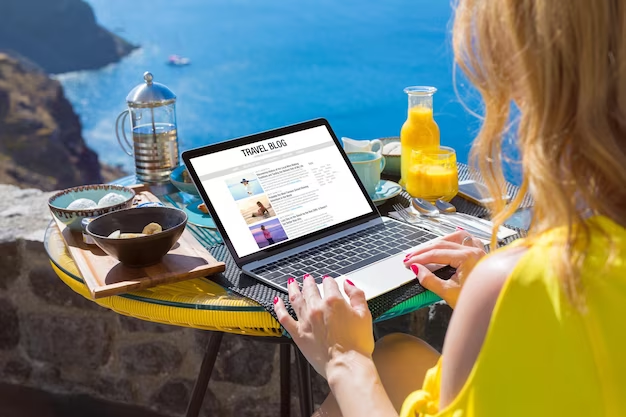
Video Guide
To finally answer all your questions, we have prepared a special video for you. Enjoy watching it!
Comparison Table: Traditional Feedback vs. Silent Feedback (Analytics-Based)
| Feature | Traditional Feedback (Comments, Surveys) | Silent Feedback (Analytics) |
|---|---|---|
| Directness of Feedback | Direct from users | Indirect via user behavior |
| Real-time Insights | Usually delayed | Often real-time |
| Potential for User Bias | High (based on opinions) | Low (based on actions) |
| Ease of Gathering Data | Requires user action | Automatic collection |
| Volume of Data | Limited by user participation | Extensive |
| Specificity of Feedback | Specific issues can be pointed out | Broad trends |
| Need for Additional Tools | Usually none | Often required |
| Influence by Emotional Factors | High | Low |
| Data Interpretation Complexity | Low to Medium | Medium to High |
| Cost | Often low or free | Can range from free to expensive |
Conclusion
The versatility of WordPress as a content management platform cannot be overstated. Whether you choose to keep the comments enabled or disable them altogether, it’s evident that each decision has its merits. The crux is understanding the goals of your website and the audience you’re catering to. If fostering an active community that provides direct feedback on your content aligns with your objectives, then comments can be invaluable. On the other hand, if you’re aiming for a cleaner, distraction-free site, especially for business purposes, disabling comments might be the way forward. Remember, the best decisions are informed ones. Equip yourself with knowledge, weigh the pros and cons, and steer your website in the direction that best serves your vision.
FAQ
Several reasons might push website owners to disable comments. These include the desire for a cleaner website interface, avoiding spam, reducing the administrative task of moderating comments, or simply the nature of the content that might not need user feedback.
Yes, instead of completely disabling them, you can choose to manually approve each comment or set strict criteria for automatic approval. Plugins like Akismet can also help in managing spam comments.
No, disabling comments will only prevent new comments. Existing comments will still be visible unless you choose to delete them.
Absolutely! WordPress provides an option to enable or disable comments on a per-post or per-page basis.
Closing comments means you’re not accepting new comments, but the existing ones are still visible. Disabling them usually means removing the comment section altogether.